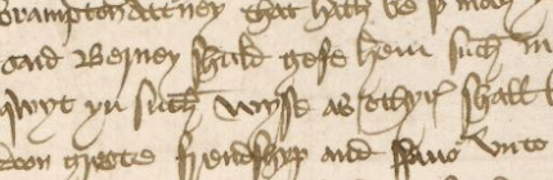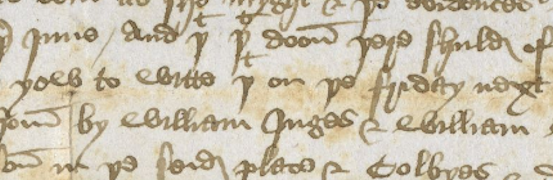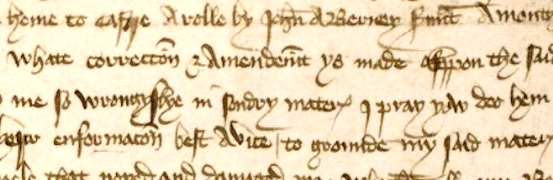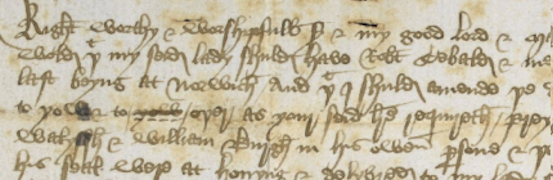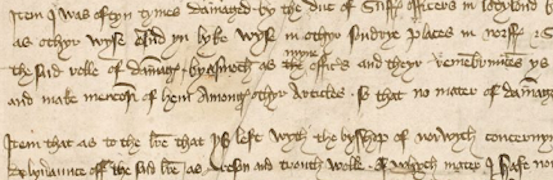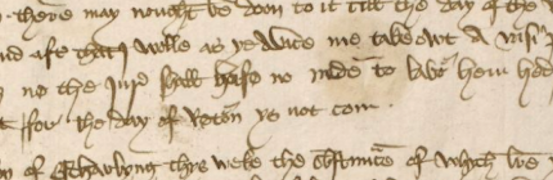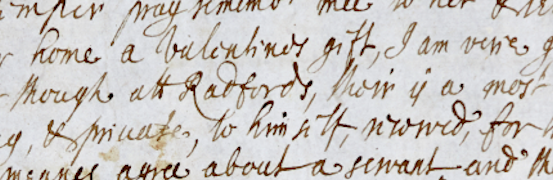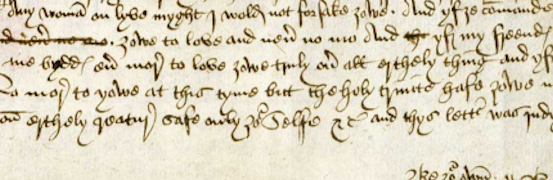Draw a Coat of Arms
John Paston would like to welcome you. Click on his 'start' gauntlet.
On this page you can design your own coat of arms. We hope you've already had a look at our information sheets for some ideas.
Click on the shield and then choose a colour. Click on an ordinary for a pattern. Click once on a charge or beast to put it onto the shield. You can colour it straight away with one of the colours - or come back to it by clicking on the shield; you will briefly see a rectangle to show it is selected.
Drag your image or use the sliders for accurate positioning. There is a hidden grid to help you place an image - hold the shift key when dragging the image to use this grid. Change the size of an image by using the slider. If you want several copies of a charge or a beast, create one copy and then use the duplicator symbol to create more - they'll then be the same size. Drag them into position. Users on a desktop can also use the cursor keys for fine control over the positioning - also use the Shift and Ctrl keys in conjunction with the cursor keys for faster movement.
Don't forget the heraldric rule that you shouldn't put a colour on a colour or a metal on a metal!
Once you've created your shield you can save it and print it. To reload a saved shield just drag and drop the shield file onto the load icon. To add a grey border to the shield when printing (recommended if your shield background is Argent) then click the box to the right of the Print icon first. You can print direct to paper, to PDF or use any other print program you have available. Use portrait format for printing.